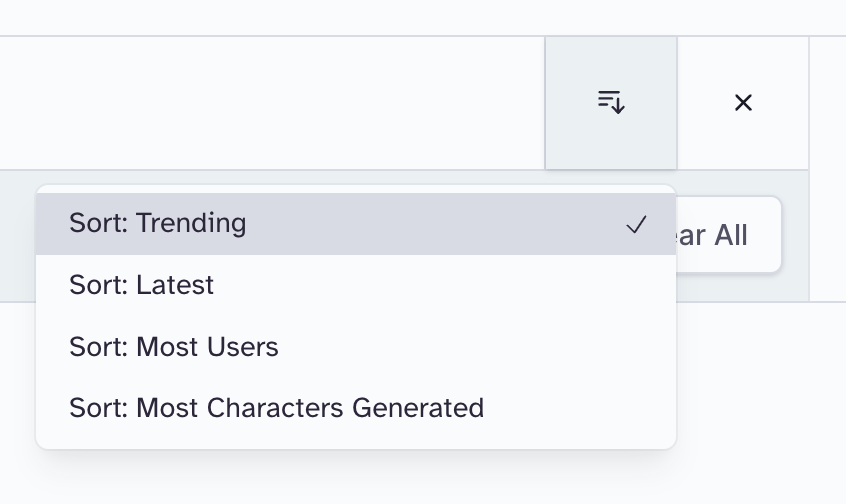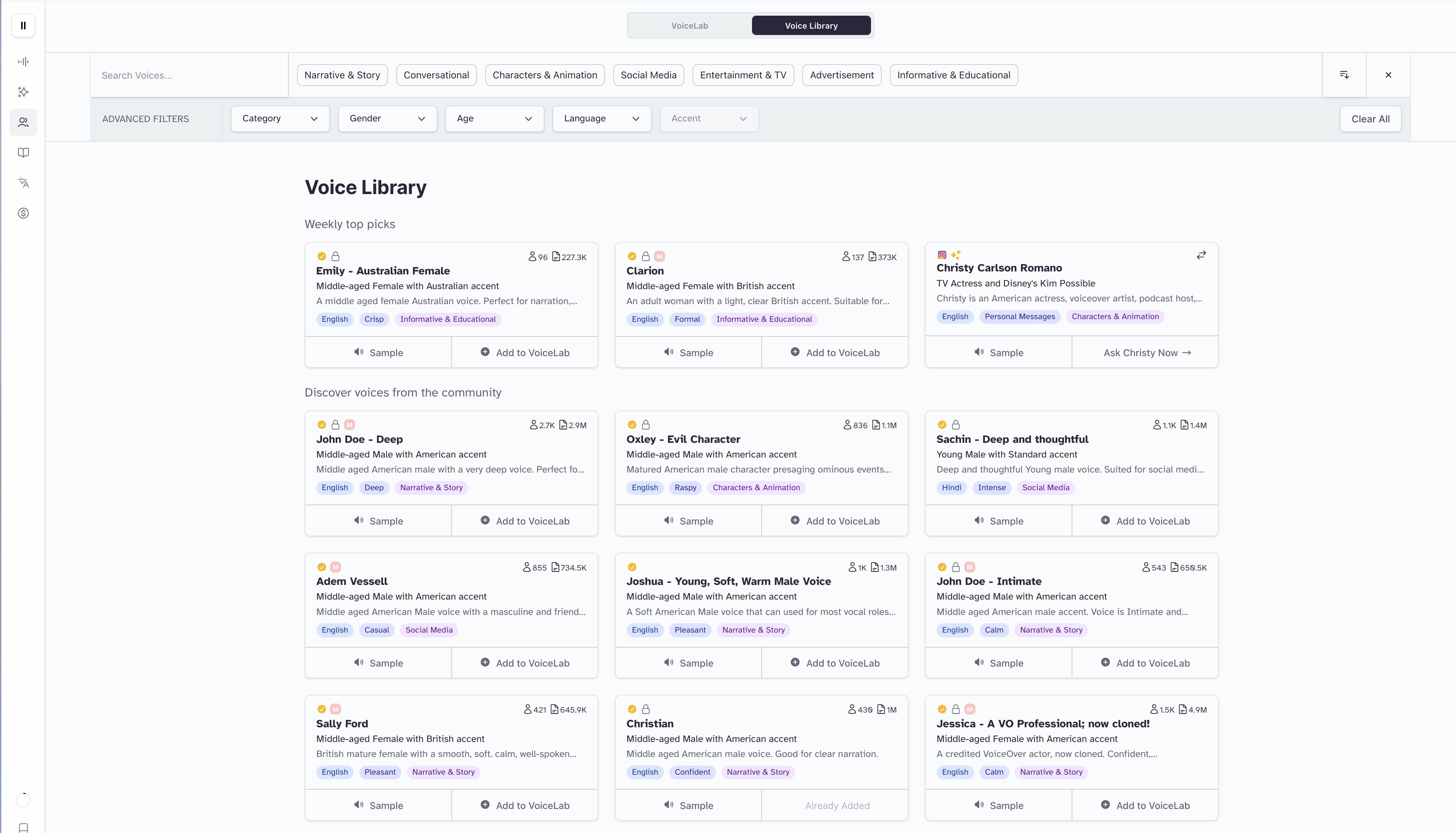
Using voices from the Voice Library
To use a voice from the Voice Library, you first need to add it to your VoiceLab:- Click ‘Sample’ to hear a sample of the voice.
-
Click ‘Add to VoiceLab’ on the voice you’re interested in using.
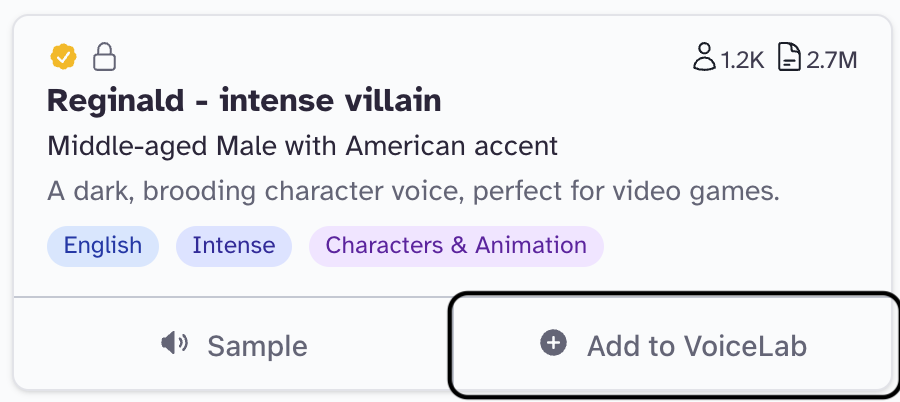
-
Give the voice a name (or keep the default name).
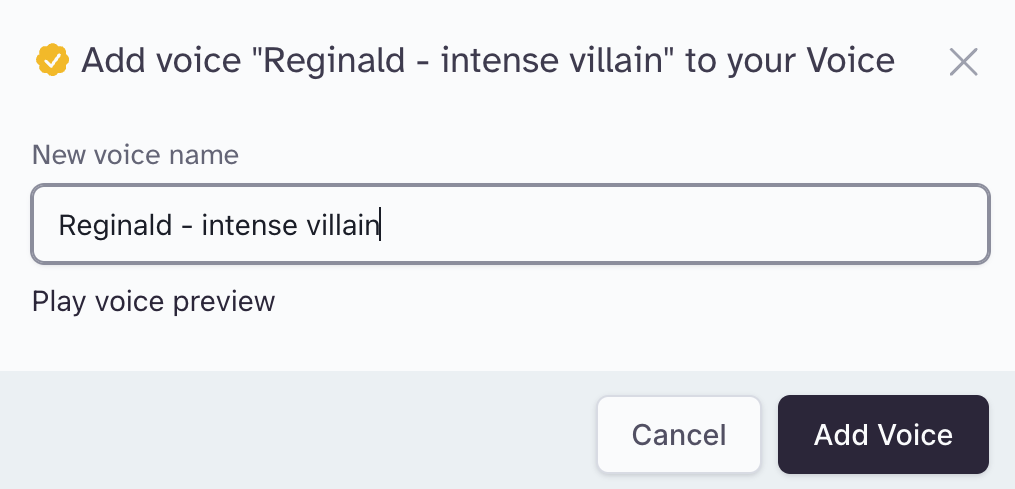
- Done! The voice is now added to your VoiceLab and can be used across all our products.
Understanding Voice Cards
In addition to basic information like names, descriptions, and tags, voice cards have icons that tell you important information about a voice:Category
Some icons tell you about the type of voice:Voice Design
Generated voices made using Voice Design
Professional
Voices made using Professional Voice
Cloning
High-Quality
Professional Voice Clones made using audio that follows our Professional
Recording Guidelines and
which pass a quality control check on input texts of various lengths.
Sharing Options
Other icons tell you about options the voice owner set when sharing the voice. Please see the Sharing page for more details.Notice Period
The lock icon on a voice card indicates that the voice has a Notice Period set. The Notice Period lets you now how long you’ll continue to have access to the voice if the voice owner decides to remove it from the Voice Library.
Character Multiplier
You may see a blue character multiplier badge on some voices explaining that
the voice ‘costs’ more in characters than a standard voice. This is normal and
can happen when a voice owner sets a custom rate that is very high. Please pay
close attention, as character multipliers mean your account will be deducted
>1x the number of characters you generate with a voice that has a character
multiplier.
Live Moderation
Voices with ‘Live Moderation’ enabled have a pink ‘M’ badge in the top row of
the voice card.
Filters, Sorting, and Search
To help you find the perfect voice for you, the Voice Library is searchable and filterable by:- Category
- Voice Design
- Professional
- High-Quality
- Language
- The Language of PVCs shared in the library is set during the voice creation process based on the audio samples uploaded by the voice owner
- While all voices are compatible with our multilingual models and can therefore be used with all 29 languages we support, voices marked as a certain language should perform well for content in that language
- Other metadata set by voice owners when sharing voices in the Voice Library
- Accent (note that you must first select a language as accents are language-specific)
- Gender
- Age
- Use case
- Trending: voices are ranked by our trending algorithm
- Latest: newest voices shown first
- Most Users
- Most Characters Generated